How to Remove Read Only Protection From USB Drive
Hi friends.Some of our readers who wanted to know the methods how to
remove the Write Protected error from their USB drives like Pen Drives
and memory cards. Here we shared some methods to remove the write
protection from usb drive.
Error : The disk is write-protected. Remove the write-protection or use another drive
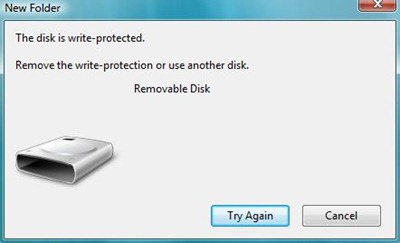
How To Remove Read Only Protection
There are many reasons that cause this problem, let’s see solutions...
First confirm you properly connected the device.
Search For A Lock Switch
Some
USB drives and Memory cards have a switch that allows you to lock drive
and prevent any changes. Examine the USB drive or Memory card closely.
If you can find the switch, switch it to the other side to turn the
protection off.
Scan Drive With Updated Antivirus
The
problem can also be caused by some virus activity so just get it
scanned by some updated good anti virus which may solve your problem.if
you don't have updated antivirus. Use freeKaspersky virus removal tool.
Check Permissions (Actually Write-Protected?)
a) Right-click on external hard drive and select properties in the explorer windows.
b) In the properties window, select the security tab.
c) Select the ‘user’ under user name and click on ‘Edit’.
d) Check if you have Write permissions. If you don’t, check the option “Full” for full permissions or “Write” for write permissions.
b) In the properties window, select the security tab.
c) Select the ‘user’ under user name and click on ‘Edit’.
d) Check if you have Write permissions. If you don’t, check the option “Full” for full permissions or “Write” for write permissions.
Modify A Registry Key StorageDevicePolicies.
1. Open Start Menu ,
2. Run, type regedit and press Enter, this will open the registry editor.
3. Navigate to the following path:
2. Run, type regedit and press Enter, this will open the registry editor.
3. Navigate to the following path:
HKEY_LOCAL_MACHINE\SYSTEM\CurrentControlSet\Control\StorageDevicePolicies
If you can’t find the key StorageDevicePolicies , go to step 7. 4. Double click the key WriteProtect in the right pane and set the value to 0 In the Value Data Box and press OK button
5. Exit Registry
6. Reboot your pc.
5. Exit Registry
6. Reboot your pc.
If you can’t find the key StorageDevicePolicies in step (3) you have to create it manually.
7. Right-click HKEY_LOCAL_MACHINE\SYSTEM\CurrrentControlSet\Control\ and select New -> Key.
8. Enter the name StorageDevicePolicies.
9. Click on the new registry key StorageDevicePolicies and on the right pan right-click, select New > DWORD and give it the name WriteProtect.
10. Double click on it and set its value to 0.
8. Enter the name StorageDevicePolicies.
9. Click on the new registry key StorageDevicePolicies and on the right pan right-click, select New > DWORD and give it the name WriteProtect.
10. Double click on it and set its value to 0.
Also see : How to Make USB Drives Read Only
Using Diskpart
1. Start > search bar -> CMD and press enter
2. type< diskpart
3. type< list disk
4. type< select disk # (# is the number of the USB HDD you’ve plugged in )
5. type< attributes disk clear readonly
2. type< diskpart
3. type< list disk
4. type< select disk # (# is the number of the USB HDD you’ve plugged in )
5. type< attributes disk clear readonly
Format Your USB Drive
If still the usb drive is write protected then you can execute a “low-level format” on the drive.Download the free software to perform the “low-level format” of your USB drive.
After completing the low-level-format you may have to create a partition in that disk drive.
For that :
1. Run diskmgmt.msc in Run.
2. In the disk management window, select the pen drive, right click on it and click on Format.
3. Click OK and the drive will be reusable after this.
For that :
1. Run diskmgmt.msc in Run.
2. In the disk management window, select the pen drive, right click on it and click on Format.
3. Click OK and the drive will be reusable after this.
If you still receive the error "The disk is write-protected.Remove the write-protection or use another drive". The only solution is then to through out your USB drive and buy a new one..
We hope this post will help you !
Do you need to increase your credit score?
ReplyDeleteDo you intend to upgrade your school grade?
Do you want to hack your cheating spouse Email, whatsapp, Facebook, instagram or any social network?
Do you need any information concerning any database.
Do you need to retrieve deleted files?
Do you need to clear your criminal records or DMV?
Do you want to remove any site or link from any blog?
you should contact this hacker, he is reliable and good at the hack jobs..
contact : cybergoldenhacker at gmail dot com